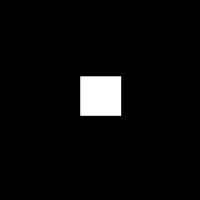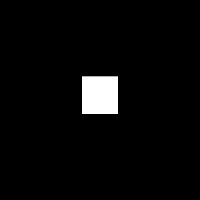Images of objects were taken using different white balance level. The images were taken using the camera of a Samsung cellular phone ith maximum resolution of 3MP. The image with the worst white balance was loaded and enhanced in Scilab using two methods: the white patch method and the gray world method.






(Left to right: Auto, Daylight, Cloudy, Incandescent, Flourescent and Sunset White balance)
The image taken using the sunset white balance was chosen as the image to be enhanced. A white patch from the image was chosen in order to execute the white patch enhancement method. The patch used in enhancing the image is shown below.

The patch itself is no longer white due to the poor white balancing. The white patch method was then applied to the image along with the gray world method of image enhancement. The resulting images are presented below.
(Original, Gray world and White patch)
A. Red



(Above: Patch; Left to right: Original, White Patch, and Gray World)
From the previous set of images, it can be seen that the gray world method produced a clearer enhanced image than the white patch method but the enhanced image produced using the white patch reproduced colors close to the colors of the objects. Three images (each image containing only 1 primary color) were taken and enhanced using the white patch and the gray world image.
A. Red



(Above: Patch; Left to right: Original, White Patch, and Gray World)
B. Green



(Above: Patch; Left to right: Original, White Patch, and Gray World)



(Above: Patch; Left to right: Original, White Patch, and Gray World)
C. Blue
(Above: Patch; Left to right: Original, White Patch, and Gray World)
From the three sets of images, it can be concluded that the white patch method can enhance the image better than the gray world method. The white patch method produced an enhanced image that is close to the image of the original object taken with good white balancing.
I will give myself 10/10 for this activity.
** Tips and ideas from Gilbert were useful in this activity.
I will give myself 10/10 for this activity.
** Tips and ideas from Gilbert were useful in this activity.